-
Printers
Printers
- Home & Office
- Photo Studio & Photo Lab
- Commercial
- Large Format & Professional Imaging
- Textile
- Label Printers & Label Presses
- Dot Matrix
- Point of Sale
Photo Studio & Photo LabLarge Format & Professional ImagingLabel Printers & Label PressesApplicationsResources -
Projectors
Projectors
- Home Theater
- Business & Education
Business & Education -
Scanners
Scanners
- Document
- Photo & Graphics
Photo & Graphics -
Robots
Robots
- Industrial Robots
- Advance Options
Industrial Robots - Microdevices
-
Support
Support
- Service & Support
- Drivers & Resources
Drivers & ResourcesResources- Mobile Printing & Scanning
- Security Measures
- Security Vulnerability Announcement
- SilverFast 9 Upgrade
- MacOS 12 Monterey support
- MacOS 13 Ventura Support
- MacOS Catalina Support
- Windows11 Drivers
- Windows OS Support
- Windows 10 Fall Creators Update
- Apple Silicon chipset Support
- SAP Compatible Devices
- E-Waste
Downloads not available on mobile devices.

Epson Connect Installation Procedure
- Epson Connect Installation Procedure
Description :
| Turn on the printer. |
 | Download and install Epson Connect Printer Setup from the following URL and then launch the application. |
 | Automatically search for printers. Select the printer, and then click Next. |
 | Select Printer Registration, and then click Next. |
 | The License Agreement is displayed. Select Agree, and then click Next. |
 | Load paper into your printer, and then click OK when the printing confirmation screen is displayed. |
 | Follow the on-screen instructions to enter your information and click Finish!. |
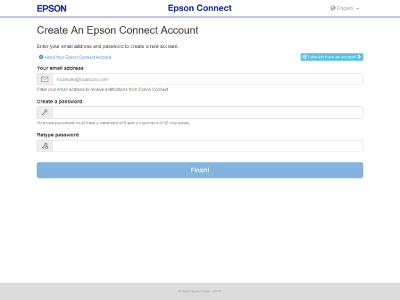
Registering an additional printer
 | Turn on the printer. |
 | Launch Epson Connect Printer Setup, and then follow the on-screen instructions. |
Enter "Epson Connect Printer Setup" in the Search charm, and then select the application.
Click Start > All Programs > EPSON > Epson Connect Printer Setup and then Epson Connect Printer Setup.
Macintosh HD > Applications > Epson Software and then Epson Connect Printer Setup.
 Note:
Note:
If you cannot find Epson Connect Printer Setup, download and install it from the following URL, and then launch the application. http://support.epson.net/ecsetup/ |
 | Automatically search for printers. Select the printer, and then click Next. |
 | Select Printer Registration, and then click Next. |
 | The License Agreement is displayed. Select Agree, and then click Next. |
 | Load paper into your printer, and then click OK when the printing confirmation screen is displayed. |
 | Click I already have an account, when the user account registration screen is displayed. |
 | Follow the on-screen instructions to enter your information and click Add. |
You can now use the Epson Connect service.
Compatible systems :
Windows 10 32-bit, Windows 10 64-bit, Windows 8.1 32-bit, Windows 8.1 64-bit, Windows 8 32-bit, Windows 8 64-bit, Windows 7 32-bit, Windows 7 64-bit, Windows XP 32-bit, Windows XP 64-bit, Windows Vista 32-bit, Windows
Compatible systems :
Windows 10 32-bit, Windows 10 64-bit, Windows 8.1 32-bit, Windows 8.1 64-bit, Windows 8 32-bit, Windows 8 64-bit, Windows 7 32-bit, Windows 7 64-bit, Windows XP 32-bit, Windows XP 64-bit, Windows Vista 32-bit, Windows Vista 64-bit
Compatible systems :
Windows 10 32-bit, Windows 8.1 32-bit, Windows 8 32-bit, Windows 7 32-bit, Windows XP 32-bit, Windows Vista 32-bit
** By downloading from this website, you are agreeing to abide by the terms and conditions of Epson's Software License Agreement.
Service Center Locator
For products in warranty, please contact Technical Support. If your product is out of warranty, find a service center.
Find a Location
