
| Turn on the printer. |
 | Automatically search for printers. Select the printer, and then click Next. |
 | Select Printer Registration, and then click Next. |
 | The License Agreement is displayed. Select Agree, and then click Next. |
 | Load paper into your printer, and then click OK when the printing confirmation screen is displayed. |
 | Follow the on-screen instructions to enter your information and click Finish!. |
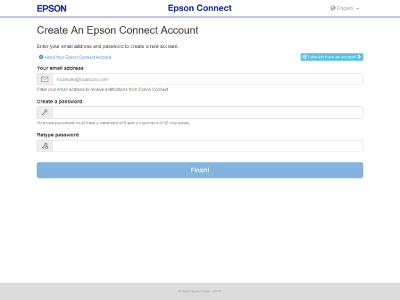
When registration is complete, a setup information sheet is printed from the printer you registered, and a notification email is sent to your email address.
You can now use the Epson Connect service.
Registering an additional printer
 | Turn on the printer. |
 | Launch Epson Connect Printer Setup, and then follow the on-screen instructions. |
Windows 8.1/Windows 8:
Enter "Epson Connect Printer Setup" in the Search charm, and then select the application.
Windows 7:
Click Start > All Programs > EPSON > Epson Connect Printer Setup and then Epson Connect Printer Setup.
Mac:
Macintosh HD > Applications > Epson Software and then Epson Connect Printer Setup.
 Note:
Note:
 | Automatically search for printers. Select the printer, and then click Next. |
 | Select Printer Registration, and then click Next. |
 | The License Agreement is displayed. Select Agree, and then click Next. |
 | Load paper into your printer, and then click OK when the printing confirmation screen is displayed. |
 | Click I already have an account, when the user account registration screen is displayed. |
 | Follow the on-screen instructions to enter your information and click Add. |
When registration is complete, a setup information sheet is printed from the printer you registered, and a notification email is sent to your email address.
You can now use the Epson Connect service.
Windows 10 32-bit,
Windows 10 64-bit,
Windows 8.1 32-bit,
Windows 8.1 64-bit,
Windows 8 32-bit,
Windows 8 64-bit,
Windows 7 32-bit,
Windows 7 64-bit,
Windows XP 32-bit,
Windows XP 64-bit,
Windows Vista 32-bit,
Windows

